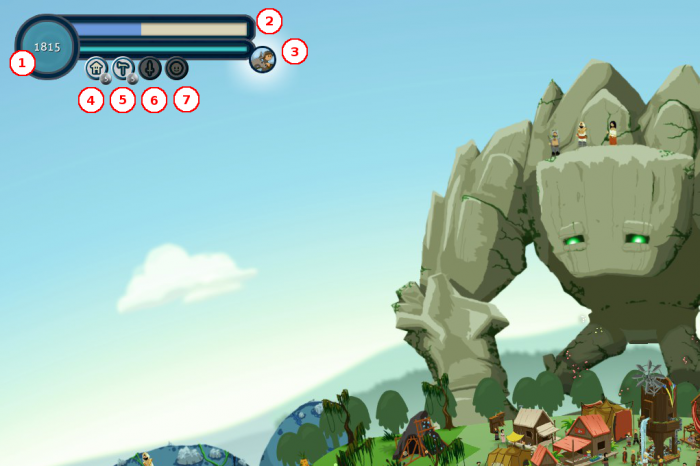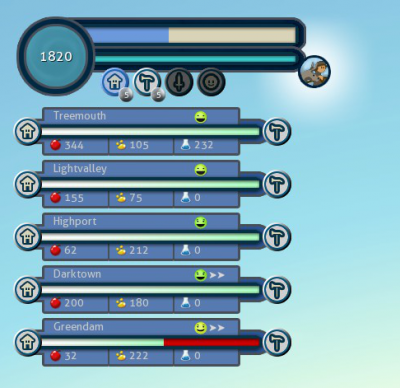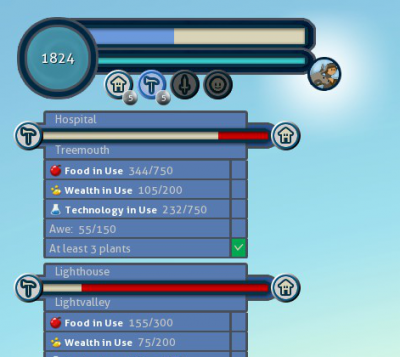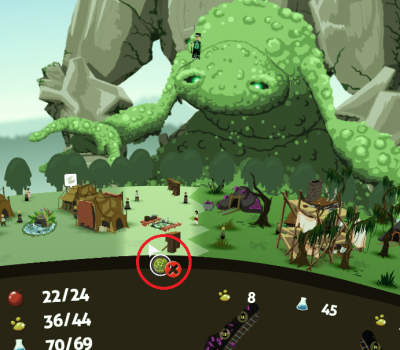UI recap
From Reus
refresh links
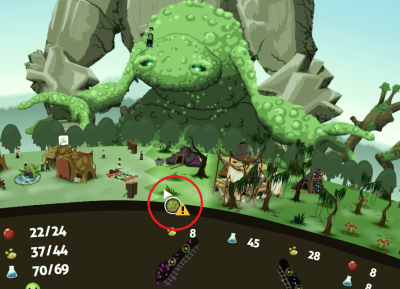
Here you can find all the functionality of the UI in Reus. The tutorial does not explain everything (and you do not need everything), but it can certainly be helpful!
Remember above all else, USE SPACE TO PAUSE THE GAME. Take your time to think and collect information!
Global UI
- 1: Your total Prosperity. You can see how much total Food
 , Wealth
, Wealth  and Technology
and Technology  are in Use on the planet, by hovering over it.
are in Use on the planet, by hovering over it.
- 2: Here is the Time left before the era ends. Hover over it to see the exact time. It's not there in freeplay mode.
- 3: Your Nomad Bar and Nomad Notification. The light blue bar shows how much prosperity you still need before you get a new nomad. If there is a new nomad ready to settle, the Nomad Notification icon appears. Hover over the Nomad Bar to see exactly how much prosperity you need.
- 4: Your Village counter. This button shows how much villages you have. Click on it to see a summary of all villages. Seriously, click it, it's awesome.
- 5: Your Project counter. This button shows how many projects are active. Click on it to see a summary of all projects.
- 6: Your War counter. This button shows how many wars are currently being waged. If there is at least one war, click on it to see the status of a war. This is the only way to read more detailed info over a war.
- 7: Your Ambassador counter. This button shows the number of ambassadors that are on the planet unclaimed. If there is at least one such ambassador, click on it to see a summary of them.
Info available when you open the Village counter. For each village you see its name, its current greed state, its current growth, and its total resources. You can click on one of the buttons to go to the city or its latest project.
Info available when you open the Project counter. For each project you see its name, its time left, and its requirements. You can click on one of the buttons to go to the city or its latest project.
Cursor UI
Red Cursors and Yellow Cursors
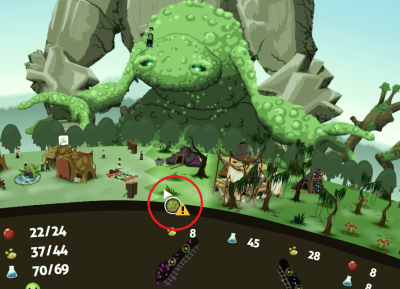
A Yellow Cursor means one or both of two things. 1. Placing a new resource in the selected patch will destroy the current resource. Notice how the Agate Mine is in the selected patch. Placing herbs will destroy the mine. Or 2. The resource that you are placing in the selected patch is out of the village limits and won't be able to be used.